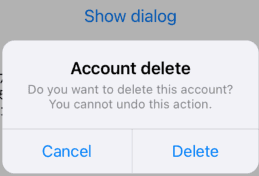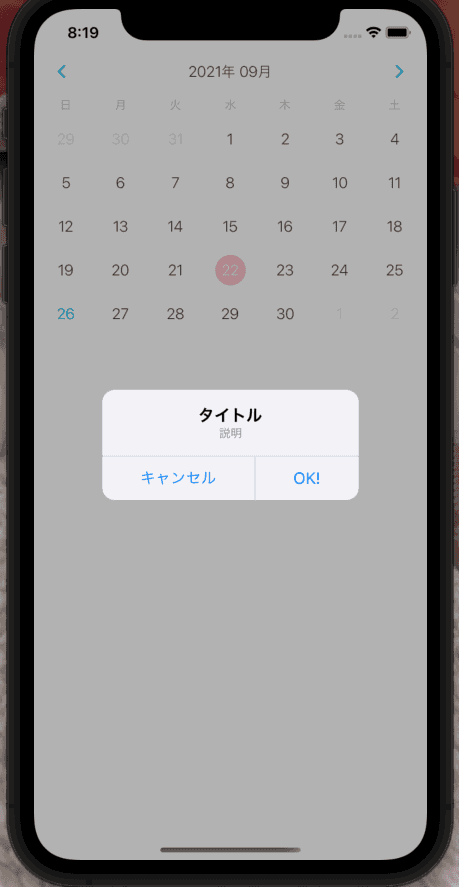ライブラリ選定
ReactNative のダイアログ実装で検索すると有名そうなところで2つひっかかってくる。
https://github.com/douglasjunior/react-native-simple-dialogs
https://github.com/mmazzarolo/react-native-dialog
前者のreact-native-simple-dialogsは 「react native ダイアログ」 で検索すると1位にヒットする記事で紹介されているが、こちらのライブラリはもう更新されていない。 後者のreact-native-dialogは現在(2021/09/26 執筆時)も更新されているので、今回はこちらを使用する。
使い方
ライブラリインストール
まずは npm もしくは yarn でライブラリをインストールする
# Using npm:
$ npm install react-native-dialog
# Using yarn:
$ yarn add react-native-dialog基本の形
先程インストールしたreact-native-dialog を import して使っていく。
import Dialog from "react-native-dialog";
return (
<View>
<Dialog.Container>
<Dialog.Title>Account delete</Dialog.Title>
<Dialog.Description>
Do you want to delete this account? You cannot undo this action.
</Dialog.Description>
<Dialog.Button label="Cancel" />
<Dialog.Button label="Delete" />
</Dialog.Container>
</View>
);react-native-dialog はいくつかの UI コンポーネントを使うことができ、それらを組み合わせることで、簡単にダイアログを実装できる。しかし、この状態では Button を押しても何も起きないので、より具体的な実装をする。
例
import React, { useState } from "react";
import { Button, StyleSheet, View } from "react-native";
import Dialog from "react-native-dialog";
export default function App() {
const [visible, setVisible] = useState(false);
const showDialog = () => {
setVisible(true);
};
const handleCancel = () => {
setVisible(false);
};
const handleDelete = () => {
setVisible(false);
};
return (
<View style={styles.container}>
<Button title="Show dialog" onPress={showDialog} />
<Dialog.Container visible={visible}>
<Dialog.Title>Account delete</Dialog.Title>
<Dialog.Description>
Do you want to delete this account? You cannot undo this action.
</Dialog.Description>
<Dialog.Button label="Cancel" onPress={handleCancel} />
<Dialog.Button label="Delete" onPress={handleDelete} />
</Dialog.Container>
</View>
);
}
const styles = StyleSheet.create({
container: {
flex: 1,
backgroundColor: "#fff",
alignItems: "center",
justifyContent: "center",
},
});これで基本となるダイアログの実装ができた
カレンダーに実装していく
import { StatusBar } from "expo-status-bar";
import React, { useState } from "react";
import { StyleSheet, Text, View } from "react-native";
import { Calendar, LocaleConfig } from "react-native-calendars";
import Dialog from "react-native-dialog";
import moment from "moment";
const INITIAL_DATE = moment().format("YYYY-MM-DD");
export default function App() {
const [selected, setSelected] = useState(INITIAL_DATE);
const [visible, setVisible] = useState(false);
const handleDayPress = (day) => {
setSelected(day.dateString);
showDialog();
};
const showDialog = () => {
setVisible(true);
};
const handleCancel = () => {
setVisible(false);
};
const handleConfirm = () => {
setVisible(false);
};
return (
<View style={{ paddingTop: 40, display: "flex" }}>
<Calendar
monthFormat={"yyyy年 MM月"}
current={INITIAL_DATE}
markedDates={{
[selected]: {
selected: true,
disableTouchEvent: true,
selectedColor: "pink",
selectedTextColor: "white",
},
}}
onDayPress={handleDayPress}
/>
<Dialog.Container visible={visible}>
<Dialog.Title>タイトル</Dialog.Title>
<Dialog.Description>説明</Dialog.Description>
<Dialog.Button label="キャンセル" onPress={handleCancel} />
<Dialog.Button label="OK!" onPress={handleConfirm} />
</Dialog.Container>
</View>
)
}
LocaleConfig.locales.jp = {
today: "今日",
monthNames: [ "1月", "2月", "3月", "4月", "5月", "6月", "7月", "8月", "9月", "10月", "11月", "12月", ],
monthNamesShort: [ "1月", "2月", "3月", "4月", "5月", "6月", "7月", "8月", "9月", "10月", "11月", "12月", ],
dayNames: [ "日曜日", "月曜日", "火曜日", "水曜日", "木曜日", "金曜日", "土曜日", ],
dayNamesShort: ["日", "月", "火", "水", "木", "金", "土"],
};
LocaleConfig.defaultLocale = "jp";
日付を選択するとダイアログが表示する機能の実装ができました。